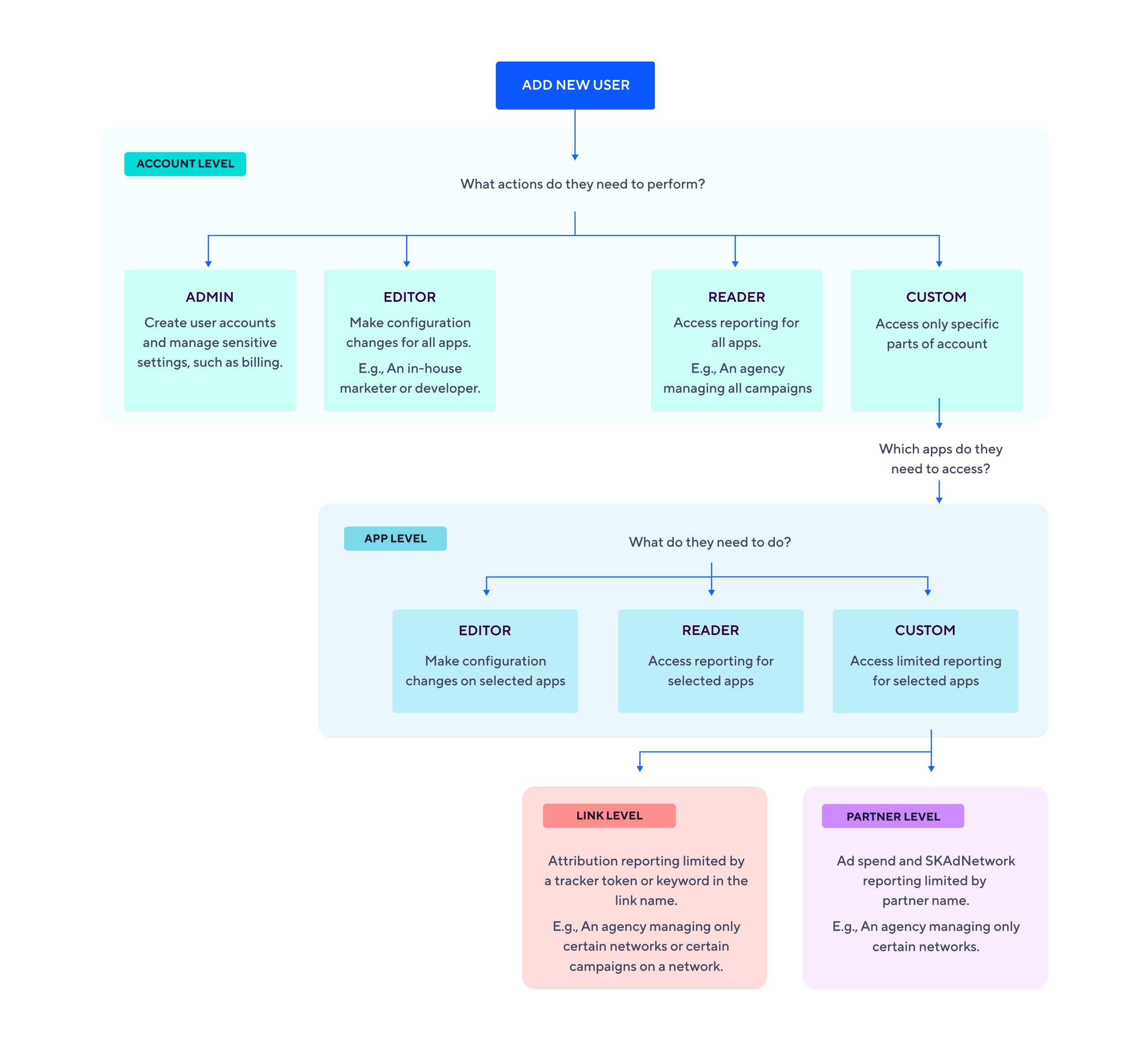Permission levels
With different permission levels, you can define which apps, campaigns, links, and keywords your users can see. Permissions also control which features in Adjust are visible for them.
Feature permissions
Some features in Adjust have restricted access. Use the table below to find out exactly what permissions are required to access these features.
Custom user permissions for reporting features such as CTV AdVision, Assists, and Fraud prevention are defined in their permission schema. For example, a partner-level Custom custom user can access only data for their specific partners.
| Admin | Editor | Reader | Custom Editor | Custom Reader | |
|---|---|---|---|---|---|
| Account history | ✓ | ||||
| Add an app | ✓ | ||||
| Ad spend | ✓ | ✓ (If Admin grants permissions) | ✓ (If Admin grants permissions) | ✓ (If Admin grants permissions) | ✓ (If Admin grants permissions) |
| Ad revenue | ✓ | ✓ (If Admin grants permissions) | ✓ (If Admin grants permissions) | ✓ (If Admin grants permissions) | ✓ (If Admin grants permissions) |
| Assists | ✓ | ✓ | ✓ | ✓ | ✓ |
| Attribution settings | ✓ | ✓ | ✓ | ||
| Audiences | ✓ | ✓ | ✓ | ||
| Branded links | ✓ | ||||
| Connections | ✓ See all connections created by admins, editors, and custom editors | ✓ See only connections created by themselves | ✓ See only connections created by themselves | ||
| Create and manage app secrets | ✓ | ||||
| CTV AdVision | ✓ | ✓ | ✓ | ✓ | ✓ |
| Fraud Prevention | ✓ | ✓ | ✓ | ✓ | ✓ |
| InSight | ✓ | ✓ | |||
| Manage events | ✓ | ✓ | ✓ | ||
| Manage links | ✓ | ✓ | ✓ | ||
| Manage users | ✓ | ||||
| Pulse | ✓ | ✓ | |||
| Purchase verification | ✓ | ✓ (If Admin grants permissions) | ✓ (If Admin grants permissions) | ✓ (If Admin grants permissions) | ✓ (If Admin grants permissions) |
| Raw data exports | ✓ | ✓ | ✓ | ||
| Report service | ✓ | ✓ | ✓ | ✓ | ✓ |
| Smart banners | ✓ | ✓ | |||
| SSO | ✓ | ||||
| S2S security | ✓ | ||||
| Testing Console | ✓ | ✓ | ✓ | ||
| 2FA | ✓ |
Set feature permissions
Adjust’s feature permissions manage Editor, Reader and Custom user access to metrics for:
Ad Spend data: includes all
ad spendmetrics. These are the points to consider when enabling this access:- Make sure to enable the View ad spend data toggle when editing user's custom permissions.
- Configuring Links won't enable access to Ad spend data, instead you must select specific partners under the Partners tab.
- Make sure to select at least one partner.
In-app Revenue data: revenue generated from events in the app.
Ad revenue data: revenue generated by the user viewing ads, only available with the Ad Revenue Growth Solution