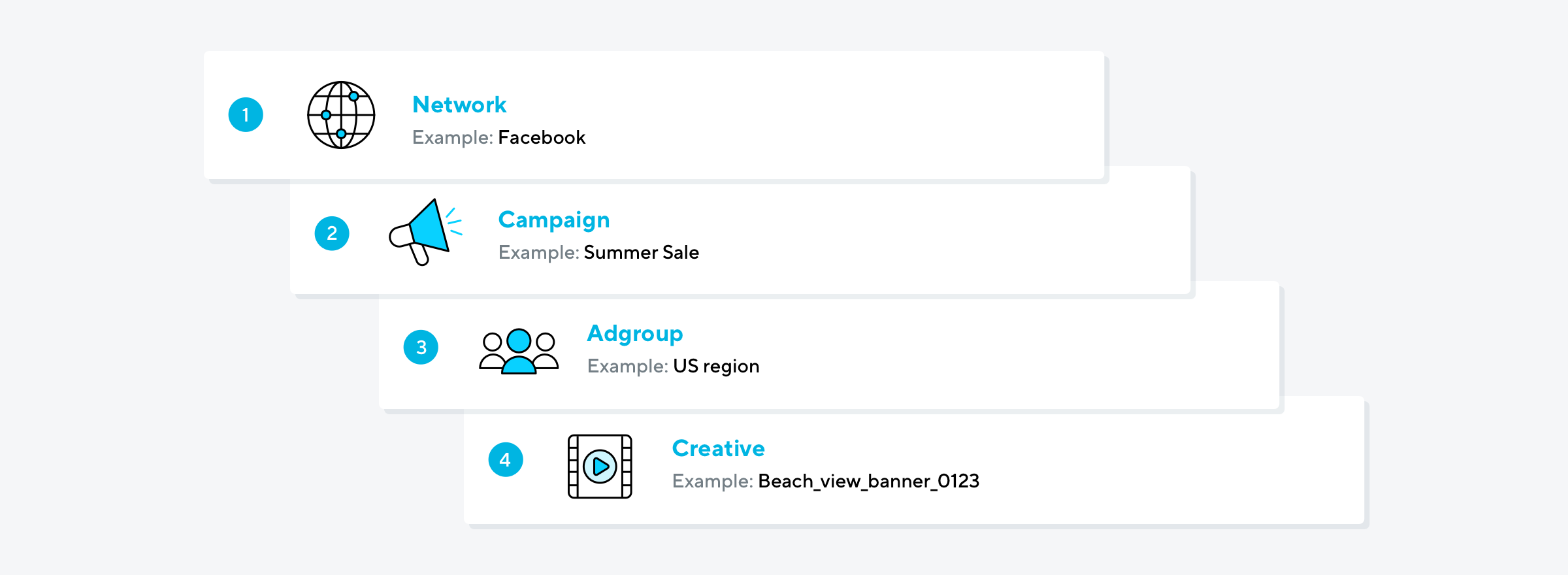Adjust links
Adjust links are your foundation for campaign measurement. Use links to:
- Send users to your app in the appropriate app store.
- Record user engagement with ads.
- Segment users by attribution source.
- Redirect users based on device type.
Your links can live wherever there is engagement with your campaign media. For example, in-app advertisements, emails, search engine results, social media posts, mobile websites, on connected TV, and more. The placement of the actual link URL depends on what advertising channel you use.
Links overview
In Adjust, there are different types of links. The two most common are click links and impression links. These can be used in any type of mobile or web campaign and are created simultaneously in Campaign Lab. The third, connected TV links, are specifically for use in connected TV campaigns.
Link structure
All Adjust links contain an endpoint and links token, and many links also contain additional parameters to provide more information about the campaign or user engagement.
https://app.adjust.com/abc123?campaign=Example_CampaignName&adgroup=Example_PublisherID&creative=Example_CreativeIDThe links is made up of the following parts:
https://app.adjust.com/– The endpointabc123– The link tokencampaign=Example_CampaignName– Additional information passed as key-value pairs
Adjust endpoint
Every link includes an Adjust server endpoint. The endpoint that is used is dependent upon the type of link.
Click and impression URLs redirect to two separate endpoints. This helps maintain the integrity of your attribution data, since clicks and impressions use different attribution windows.
| Link type | Adjust endpoint |
|---|---|
| Click link | https://app.adjust.com |
| Impression link or Connected TV link | https://view.adjust.com/impression |
Adjust link token
Adjust automatically creates a unique identifying token for every Adjust link. These link tokens contain 6 or more alphanumeric characters (for example: abc123) and appear after the endpoint of your link URLs.
Click and impression URLs for the same link use the same link token.
Campaign structure parameters
You can use campaign structure parameters to see what networks, campaigns, adgroups, and creative content your attributed users engaged with. Like UTM parameters on desktop web URLs, campaign structure parameters on Adjust link URLs offer valuable insights into where your mobile users come from.
Adjust link URLs support up to 4 levels of data. The network level corresponds to the name you give your link. The values for the campaign, adgroup, and creative levels are instead collected using campaign parameters on the link URLs. Use these to segment your data into the granularity you need.
unknown".
Example top-level link URL with all three sublevels:
https://app.adjust.com/abc123?campaign=Example_CampaignName&adgroup=Example_PublisherID&creative=Example_CreativeIDWhen users engage with your Adjust link, your network partners automatically fill in any campaign structure parameters. If you'd rather provide this data yourself, you can hardcode your own data values into your link URL.
Guidelines for campaign sublevels
Link levels are permanent. Once you create a campaign-level link, it can't be edited or renamed to become an adgroup or creative-level link.
Empty campaign structure parameters are unknown. If your link URL doesn't include campaign structure parameters, Datascape and your raw data exports display the value unknown. To make sure similar data points are recorded at the same sublevel, we recommend setting the same values at each parameter across all channels.
Formatting
- Separate campaign parameters with an ampersand (
&). - Only use lowercase:
campaignnotCampaignorCAMPAIGN - Check that campaign structure parameters are spelled correctly:
adgroupnotadgroups - Follow the hierarchy of sublevels: a campaign parameter cannot be appended to an adgroup-level link
- If the hierarchy is not followed, only data from the lowest sublevel link will populate.