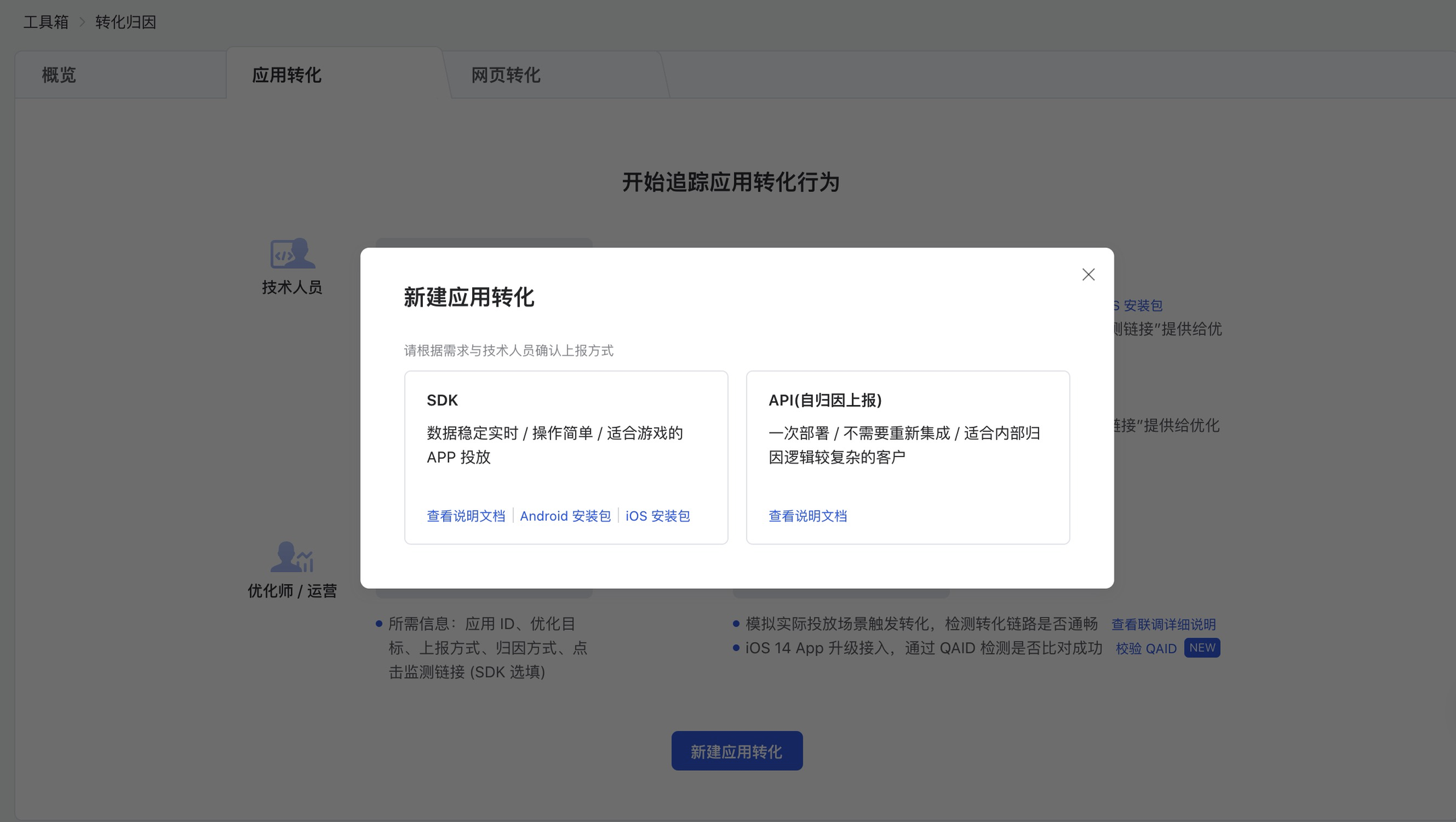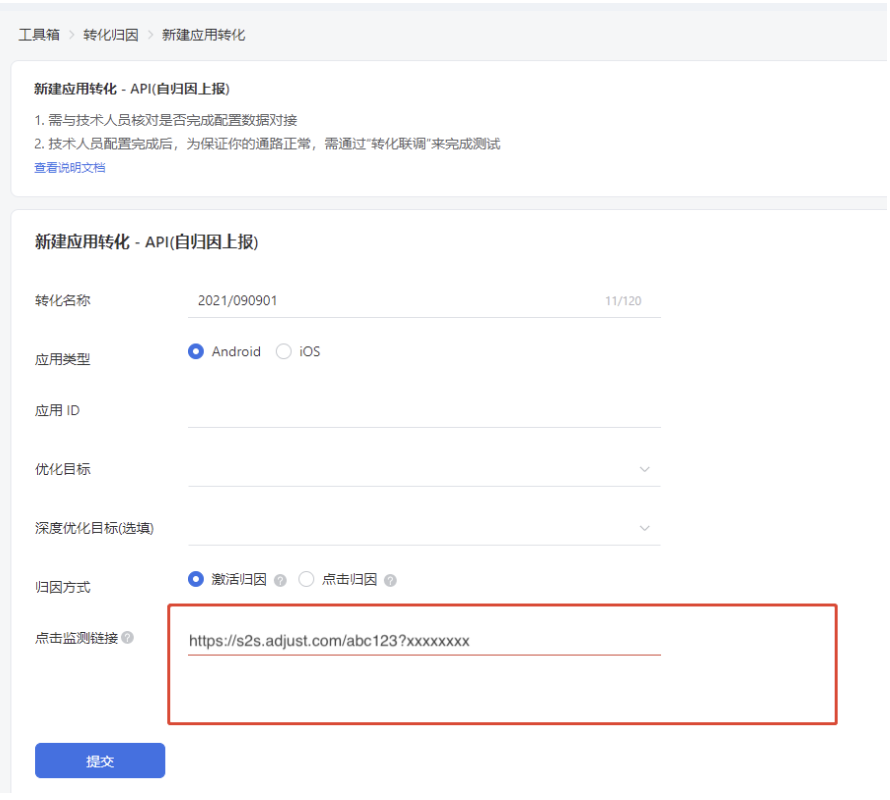Set up 腾讯广告 [新] | Tencent Ads [New]
腾讯广告 [新] | Tencent Ads [New] is an ad network integrated with Adjust. Our integration lets 腾讯广告 [新] | Tencent Ads [New] receive attribution and in-app event data through automated callbacks.
In this article, learn how to set up measurement with 腾讯广告 [新] | Tencent Ads [New] for your app. This includes activating the integration, creating a campaign link, and choosing what data Adjust can share with 腾讯广告 [新] | Tencent Ads [New].
Before you begin
Requirements
- Admin, Editor, or Custom Editor permissions in Adjust.
- Adjust SDK v4.0.0 and later to map SDK parameters to 腾讯广告 [新] | Tencent Ads [New] parameters. Follow the guides linked below to use this feature.
iOS | Android | Windows | Unity | React Native | Flutter | Adobe Air | Cordova | Marmalade | Xamarin | Cocos2d-x | Titanium | Corona
In your 腾讯广告 [新] | Tencent Ads [New] dashboard:
- Go to Tencent Ads → ToolBox (工具箱) → Conversion (新建应用转化), choose “API(自归因上报)“
- Fill in the Click URL:
Select 腾讯广告 [新] | Tencent Ads [New] and your app in Campaign Lab
- Under Campaign Lab, select Partners.
- Select New partner > 腾讯广告 [新] | Tencent Ads [New]. Select Next to move to the next screen.
- In the App selection screen, choose the app for which you want to create the link, and enable the integration to share data with 腾讯广告 [新] | Tencent Ads [New].
- Select Next.
Enable data sharing
Enable data sharing to activate the integration with 腾讯广告 [新] | Tencent Ads [New]. To enable data sharing:
- Turn on Enabled
Once you enable data sharing with 腾讯广告 [新] | Tencent Ads [New], Adjust automatically sends 腾讯广告 [新] | Tencent Ads [New] the following data, by default:
- installs (attributed only)
- event (attributed only)
- session (attributed only)
Set your data sharing options
If you’re working with a multi-platform app with data sharing enabled for multiple platforms, you can:
- Separate data sharing options at the platform-level by selecting Use platform-specific settings.
- Set the same data sharing settings for multiple platforms by selecting Use global settings.
Now, under What will be shared by default?, review the activities that Adjust shares with 腾讯广告 [新] | Tencent Ads [New] by default.
- installs (attributed only)
- event (attributed only)
- session (attributed only)
Send additional data
Choose the amount and type of data that you want to share with 腾讯广告 [新] | Tencent Ads [New] through callbacks. 腾讯广告 [新] | Tencent Ads [New] may use this information to optimize performance.
Sessions
Adjust does not automatically send session callbacks due to the high volume of sessions. Sharing sessions means 腾讯广告 [新] | Tencent Ads [New] will receive your app’s session activity.
In-app revenue (from in-app purchases)
Sharing in-app revenue lets 腾讯广告 [新] | Tencent Ads [New] receive revenue amounts along with your revenue event data. You need to map events that generate revenue to share this data.
Map events
Map events that you want to share to the values that 腾讯广告 [新] | Tencent Ads [New] can receive. Data for unmapped events is not shared with 腾讯广告 [新] | Tencent Ads [New].
Map individual events
If you have a multi-platform app, you can choose to share different events per platform with 腾讯广告 [新] | Tencent Ads [New]. This lets you:
- Set individual events to manage campaign strategies for each platform.
- Customize data sharing per platform.
Under Map events, follow these steps to choose the in-app events you want to directly send to 腾讯广告 [新] | Tencent Ads [New].
- Select Map event.
- In the Adjust event list, choose the Adjust event that you want to share with 腾讯广告 [新] | Tencent Ads [New].
- Under Partner event, you need to select the 腾讯广告 [新] | Tencent Ads [New] event that corresponds to the Adjust event.
- For single platform apps and multi-platform apps with data sharing enabled for a single platform only, you map events for that platform only. For multi-platform apps with data sharing enabled for multiple platforms, you can:
- Select Use platform-specific mapping to map separate events at the platform-level or to not map events for certain platforms.
- Select Use global mapping to map the same events for all platforms.
- In the Partner event list, choose or enter a custom event name, that you want to map the Adjust event to.
- For single platform apps and multi-platform apps with data sharing enabled for a single platform only, you map events for that platform only. For multi-platform apps with data sharing enabled for multiple platforms, you can:
- Select Apply.
Now 腾讯广告 [新] | Tencent Ads [New] will receive in-app event data for each of your linked events.
Map all events
If 腾讯广告 [新] | Tencent Ads [New] supports mapping all events automatically, under Map events, select Map all events. This saves time in mapping individual events.
Now 腾讯广告 [新] | Tencent Ads [New] will receive in-app event data for all your linked events.
Configure your link and settings
You have the option to set your:
Create your link and share it with 腾讯广告 [新] | Tencent Ads [New]
In the Setup review screen, you can review your choices. You can also go back and make changes to:
- Your selected app
- Data sharing options
- Link structure parameters
- User destinations
- Attribution settings
Select Create link to create your click URL, impression URL, QR code and link token. Creating a link also enables data sharing and the integration with 腾讯广告 [新] | Tencent Ads [New].
Once you’ve created your link, share it with 腾讯广告 [新] | Tencent Ads [New] for placement in campaigns.
Partner specific setup instructions
Tencent doesn’t support reporting impression data to MMPs.
We have different tracking link templates for Android and iOS campaigns. For Android, tracking link can be fetched from Adjust dashboard directly; for iOS, please use the template below ( only replace the tracker ).[https://s2s.adjust.com/xxxxxx?campaign=__CAMPAIGN_NAME__%20(__CAMPAIGN_ID__)&adgroup=__ADGROUP_NAME__%20(__ADGROUP_ID__)&creative=__AD_NAME__%20(__AD_ID__)&ts=__CLICK_TIME__&s2s=1&account=__ACCOUNT_ID__&os_name=__DEVICE_OS_TYPE__&promote=__PROMOTED_OBJECT_ID__&click_id=__CLICK_ID__&ip_address=__IP__&tencent_muid=__MUID__&idfa_upper_md5=__MUID__&tencent_callback=__CALLBACK__][undefined]
To forward the 2d_retention event to Tencent Ads, the advertiser needs to report the 2d_retention event from SDK and link it by inputting the event name as “ START_APP “.
List of all parameters forwarded to 腾讯广告 [新] | Tencent Ads [New]
腾讯广告 [新] | Tencent Ads [New] requires Adjust to send the following parameters (data points) with your callbacks:
| Placeholder | Information |
{android_id_md5} | Lowercase Android ID hex MD5 hash |
{event_name} | Event name, as set in the Dashboard |
{idfa_md5} | IDFA base64 MD5 hash |
{random} | Random number (unique per callback) |
{created_at} | Activity timestamp |
{oaid} | OAID device ID |