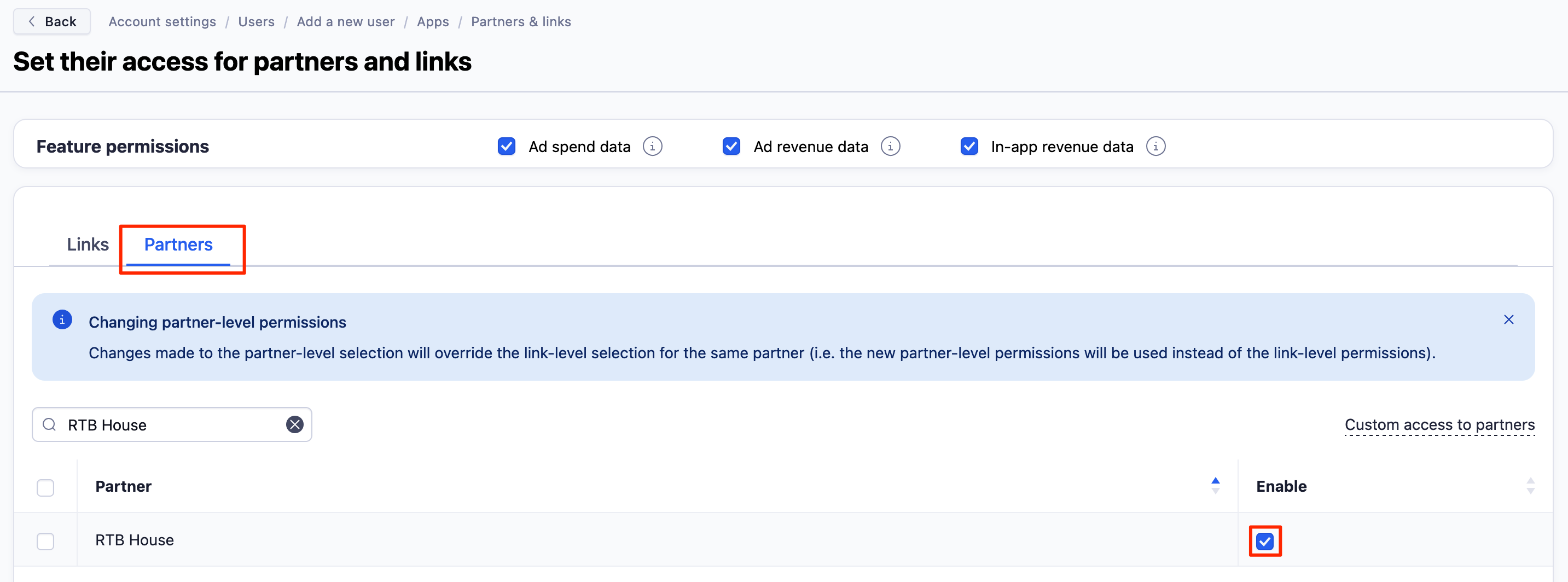Set up RTB House
RTB House is an ad network integrated with Adjust. Our integration lets RTB House receive attribution and in-app event data through automated callbacks.
In this article, learn how to set up measurement with RTB House for your app. This includes activating the integration, creating a campaign link, and choosing what data Adjust can share with RTB House.
Before you begin
Requirements
- Admin, Editor, or Custom Editor permissions in Adjust.
- Adjust SDK v4.0.0 and later to map SDK parameters to RTB House parameters. Follow the guides linked below to use this feature.
iOS | Android | Windows | Unity | React Native | Flutter | Adobe Air | Cordova | Marmalade | Xamarin | Cocos2d-x | Titanium | Corona
Select RTB House and your app in Campaign Lab
- Under Campaign Lab, select Partners.
- Select New partner > RTB House. Select Next to move to the next screen.
- In the App selection screen, choose the app for which you want to create the link, and enable the integration to share data with RTB House.
- Select Next.
Enable data sharing
Enable data sharing to activate the integration with RTB House. To enable data sharing:
- Turn on Enabled
Once you enable data sharing with RTB House, Adjust automatically sends RTB House the following data, by default:
- install
- session
- uninstall
- reinstall
- reattributionReinstall
- reattribution
- event
- rejectedInstall
- rejectedReattribution
- ad revenue
Set your data sharing options
If you’re working with a multi-platform app with data sharing enabled for multiple platforms, you can:
- Separate data sharing options at the platform-level by selecting Use platform-specific settings.
- Set the same data sharing settings for multiple platforms by selecting Use global settings.
Now, under What will be shared by default?, review the activities that Adjust shares with RTB House by default.
- install
- session
- uninstall
- reinstall
- reattributionReinstall
- reattribution
- event
- rejectedInstall
- rejectedReattribution
- ad revenue
Send additional data
Choose the amount and type of data that you want to share with RTB House through callbacks. RTB House may use this information to optimize performance.
- Under What sources of data do you want to share?, choose the attribution source of the data you are sharing with RTB House:
- Data from all attribution sources
- Only data attributed to RTB House
Ad revenue (from ad views)
Ad revenue sharing lets RTB House receive user ad revenue data. This lets RTB House use ad revenue data to optimize your user targeting and campaigns.
This feature is available with Adjust’s Ad Revenue package. To purchase our Ad Revenue package, contact your sales representative.
To share ad revenue to RTB House, select one or more Ad Revenue Sources.
- If you leave this field empty, we send ad revenue data from all integrated mediation sources.
Sessions
Adjust does not automatically send session callbacks due to the high volume of sessions. Sharing sessions means RTB House will receive your app’s session activity.
Uninstalls or reinstalls
Sharing uninstalls or reinstalls lets RTB House receive your app’s uninstall and/or reinstall data measured by Adjust.
For iOS apps, you might expect a low record of uninstalls and/or reinstalls. For more information, visit Uninstall and reinstall measurement.
In-app revenue (from in-app purchases)
Sharing in-app revenue lets RTB House receive revenue amounts along with your revenue event data. You need to map events that generate revenue to share this data.
Map events
Map events that you want to share to the values that RTB House can receive. Data for unmapped events is not shared with RTB House.
Map individual events
If you have a multi-platform app, you can choose to share different events per platform with RTB House. This lets you:
- Set individual events to manage campaign strategies for each platform.
- Customize data sharing per platform.
Under Map events, follow these steps to choose the in-app events you want to directly send to RTB House.
- Select Map event.
- In the Adjust event list, choose the Adjust event that you want to share with RTB House.
- Under Partner event, you need to select the RTB House event that corresponds to the Adjust event.
- For single platform apps and multi-platform apps with data sharing enabled for a single platform only, you map events for that platform only. For multi-platform apps with data sharing enabled for multiple platforms, you can:
- Select Use platform-specific mapping to map separate events at the platform-level or to not map events for certain platforms.
- Select Use global mapping to map the same events for all platforms.
- In the Partner event list, choose or enter a custom event name, that you want to map the Adjust event to.
- For single platform apps and multi-platform apps with data sharing enabled for a single platform only, you map events for that platform only. For multi-platform apps with data sharing enabled for multiple platforms, you can:
- Select Apply.
Now RTB House will receive in-app event data for each of your linked events.
Map all events
If RTB House supports mapping all events automatically, under Map events, select Map all events. This saves time in mapping individual events.
Now RTB House will receive in-app event data for all your linked events.
Map parameters
You usually need to map parameters to share custom data with RTB House.
Partner parameters (available in Adjust SDK version 4.0+) let Adjust collect custom data points from your app and send them to RTB House. This lets RTB House receive custom event details for each of your linked events.
Before adding new partner parameters to the Adjust SDK, make sure no pre-existing partner parameters already fit your requirements.
To share partner parameters to RTB House, follow these steps.
- Set up partner parameters within the Adjust SDK.
- Check Before you begin for all SDK development platform links.
- Under Set your data sharing options, select Parameters.
- Under Map parameters, you can specify how you want to send partner parameters defined in the SDK to the network:
- Select Map parameter.
- In the SDK parameter field, enter the name of the SDK parameter you want to share with the network.
- In the Partner parameter field, enter the network parameter that corresponds to the SDK parameter.
If you set up partner parameters within the Adjust SDK without setting up parameter sharing in the dashboard, Adjust forwards the parameters as named in the Adjust SDK.
Configure your link and settings
You have the option to set your:
Create your link and share it with RTB House
In the Setup review screen, you can review your choices. You can also go back and make changes to:
- Your selected app
- Data sharing options
- Link structure parameters
- User destinations
- Attribution settings
Select Create link to create your click URL, impression URL, QR code and link token. Creating a link also enables data sharing and the integration with RTB House.
Once you’ve created your link, share it with RTB House for placement in campaigns.
Partner specific setup instructions
RTB House service is available on several regions. Please choose your region from the Region dropdown list while enabling the module and data will be sent to the endpoint which is corresponding to your region.
Creating a User with RTB House Email for Custom Permissions
To enable RTB House access to the Links section of your application, you will need to create a user using an email address provided by RTB House (in the @rtbhouse.com domain). Please contact your RTB House representative to obtain the appropriate email address. Once the email address is received, you can create the user following the steps outlined in the Manage users section of this documentation. During user creation, assign custom permissions to the RTB House user, specifically granting access to RTB House in the Partners section (see screenshot below). For detailed instructions on assigning permissions, refer to the Set custom permissions section.
List of all parameters forwarded to RTB House
RTB House requires Adjust to send the following parameters (data points) with your callbacks:
| Placeholder | Information |
{android_id} | Android ID (Android only) |
{city} | Device city |
{country_subdivision} | Device subdivision of country, e.g., state |
{country} | Device two-character country code |
{currency} | Original ISO 4217 currency code sent from Adjust SDK |
{deeplink} | Deeplink URL appended to click URL |
{device_name} | Device model number |
{device_type} | Device type |
{event_name} | Event name, as set in the Dashboard |
{gclid} | Google click ID |
{gps_adid} | Google Play Store advertising ID |
{idfa} | ID for advertisers (iOS only) |
{ip_address} | Device IP address |
{language} | Device two-character language code |
{os_name} | Device operating system |
{os_version} | Operating system version number |
{partner_parameters} | Custom partner parameters collected by the Adjust SDK or S2S request and transmitted to third party providers via postbacks |
{revenue_float} | Revenue, as sent from Adjust SDK, in whole currency units |
{revenue_usd} | Revenue, in US dollars |
{tracking_enabled} | 1 if tracking is enabled, 0 if not |
{user_agent} | Incoming raw user agent |
{activity_kind} | Type of user activity |
{adgroup_name} | Adgroup name, as taken from the tracker |
{app_id} | Store App ID or Google Play Store |
{app_version} | App version number (Android), build-version-number for the bundle (iOS) |
{campaign_name} | Campaign name, as taken from the tracker |
{click_time} | Attributed click timestamp |
{engagement_time} | Engagement timestamp |
{impression_based} | 1 if impression-based engagement, 0 if not |
{is_organic} | 1 if organic traffic, 0 if non-organic |
{reattributed_at} | Reattribution timestamp |
{rejection_reason} | Reason for a rejected attribution |
{store} | Target store of click |
{tracker_name} | Current tracker name |