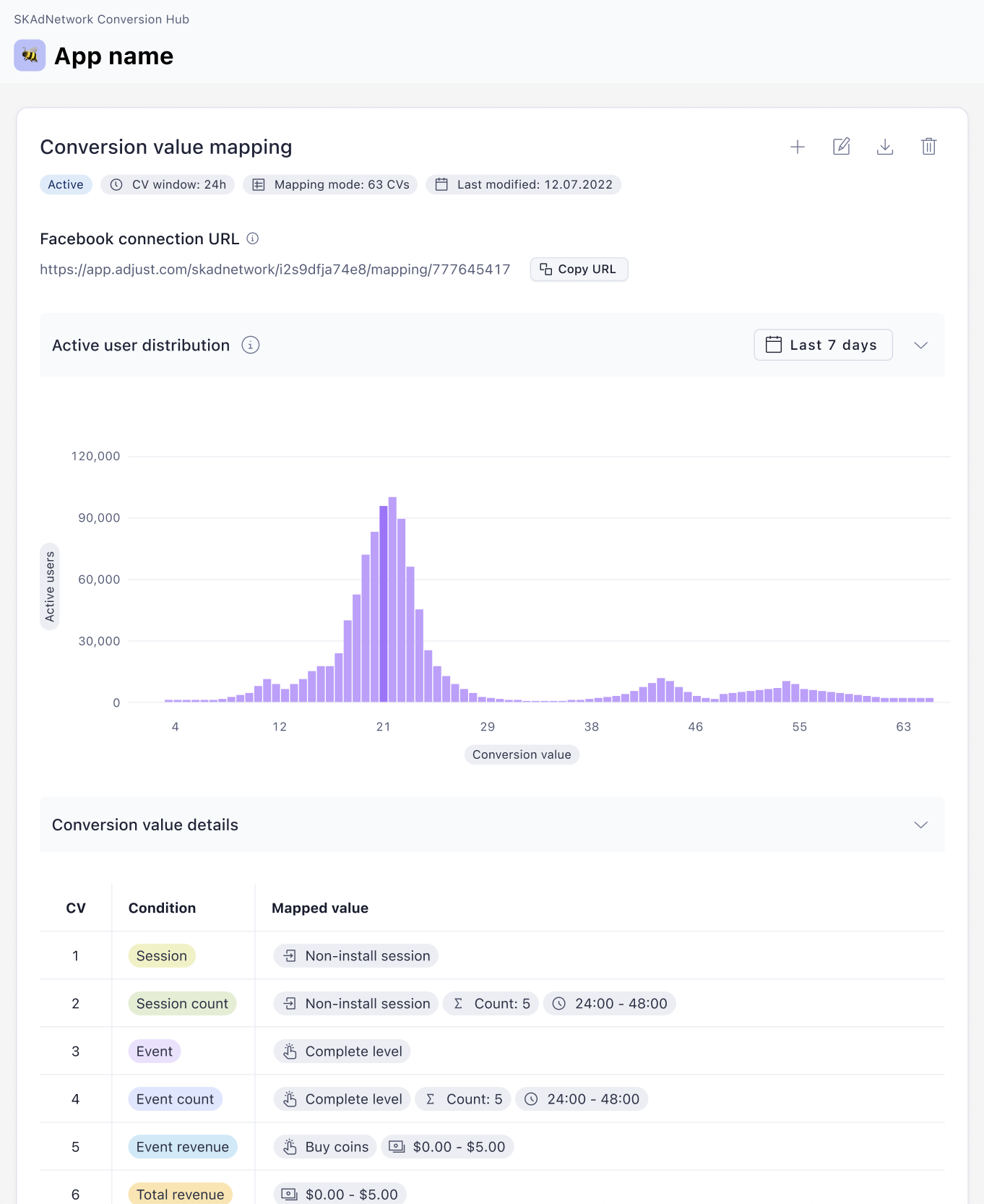Agency Dashboard
Adjust's Agency dashboard gives you a dedicated environment for your projects with Adjust's clients. Here is what you can do with the Agency dashboard:
- Use a single Adjust account for your agency.
- Easily toggle between different clients in the same session.
- Set up networks, campaigns, and connections on behalf of your clients.
- Leverage Adjust to create reports that will show up on your clients' dashboard.
- Work with your team in a dedicated space.
Account settings
In the Account settings area you can find your account information.
My profile
Here you can find your agency details and change the account password. This include details such as the name of the agency, the registered email, the role, and the API token. Learn how to set up and manage your API token here.
Company profile
Here you can find the company details.
Users
Here you can find a list of agency users.
For the closed-beta phase, your account works under the Admin role. With this role, you can add new users under Admin or Editor roles.
Datascape
Datascape enables you to do data reporting, visualization, and analysis for your client's campaigns. Use the different dedicated dashboards to pull-in, pivot, and drill-down into the dimensions that matter the most to your clients. Analyze and compare network data, attribution data, SKAdNetwork data, and ATT consented installs all from one intuitive interface.
To learn more about Datascape, see our Datascape documentation.
Reports
With reports, access all of your reports and your clients' public ones. These reports give you valuable insights that help you optimize campaigns.
Reports in your agency dashboard are not visible to other agencies.
You can do the following on the All reports page:
Select New report to set up a new, customizable report. If you're not sure which report to set up, create a report from our dedicated report templates.
Search for a report by report name or owner name.
Select one of the following filters:
- All reports (default) to view all the reports that you created and your client made public for you.
- Client to view all the reports that your client made public for you.
- Agency to view the reports that you created.
Select the name of the report to view the report.
See the date when the report was last modified.
Check the report visibility:
- Private (default): Only available to you on the report list
- Public: Available for anyone in your agency and for your client. Your report will appear in your client's report list with the status Agency.
Select
 to add your report as a favorite in the sidebar. You can then quickly access your report from the sidebar.
to add your report as a favorite in the sidebar. You can then quickly access your report from the sidebar.Select
 to perform the following tasks:
to perform the following tasks:- Edit your report.
- Download the report as a CSV file.
- Rename the report.
- Save as a new report.
- Select Share to copy a link to your report. You can share the link with a stakeholder.
- Delete the report.
To learn more about creating and managing reports, see our Reports section in the Adjust's Help Center.
Campaign Lab
With Campaign Lab, create links to run campaigns with your clients chosen networks, work with self-attributing networks (SANs), or create custom links to use across non-paid media.
To learn more about Campaign Lab, see our Campaign Lab documentation.
DataWorks
In DataWorks, you can connect Adjust to different partners for additional reporting services. This lets Adjust pull data from the connected partner to display alongside Adjust-recorded data, giving you a comprehensive view of your client's data.
As an editor, you only see the connections that you have created on behalf of the client, and not the connections they have set up.
Connect an account
There are two methods to connect an account in Adjust. The specific partner and type of service you want to use determines the setup. To learn more about partner connections, see our DataWorks documentation.
Some partners need to be set up internally by Adjust before they can be activated. Check which partners are affected in the DataWorks article under the Availability column of the Partner connections table. Contact support@adjust.com to continue the setup process.
To connect an account, follow these steps.
- Under DataWorks, select Connections.
- Select New Connection.
- Select the partner of your choice.
- Select the services that you want to connect.
- Depending on the partner and the services that you want to connect, follow instructions in Connections and/or Partner Ad Account.
- Select Connect.
Your account is now connected to Adjust.
Your connections will appear in your client's connection list in DataWorks with the status Agency.
AppView
With AppView, manage the settings of the apps that you have access to. Your client decides whether to share all of their apps, or specific ones.
You can do the following on the All apps page:
- Customize your social sharing preview
- Connect your platform
- Add events
- Set up subscription recording
- Choose attribution settings for your app
- Integrate the Adjust SDK into your app
- Set up SKAdNetwork settings for your iOS app
- Set up server callbacks
- Set up cloud storage uploads
- Enable fraud prevention features
- Set up data privacy
- Use the Testing Console
To learn more about what you can do in AppView, see our AppView documentation.
SKAN Conversion Hub
Adjust's Conversion Hub is your one-stop-shop for creating conversion value mappings. Whether you're an experienced SKAdNetwork professional or just starting out, Conversion Hub gives you all the tools you need to get the most out of your client's SKAdNetwork campaigns.
- Different setup models available to suit your experience with SKAdNetwork
- Leverage Adjust's predicted learning models to suggest a mapping that fits your app
- Set up CV mappings that align with your measurement goals
To learn more about what you can do in SKAN Conversion Hub, see SKAN Conversion Hub documentation.




 to add your report as a favorite in the sidebar. You can then quickly access your report from the sidebar.
to add your report as a favorite in the sidebar. You can then quickly access your report from the sidebar. to perform the following tasks:
to perform the following tasks: