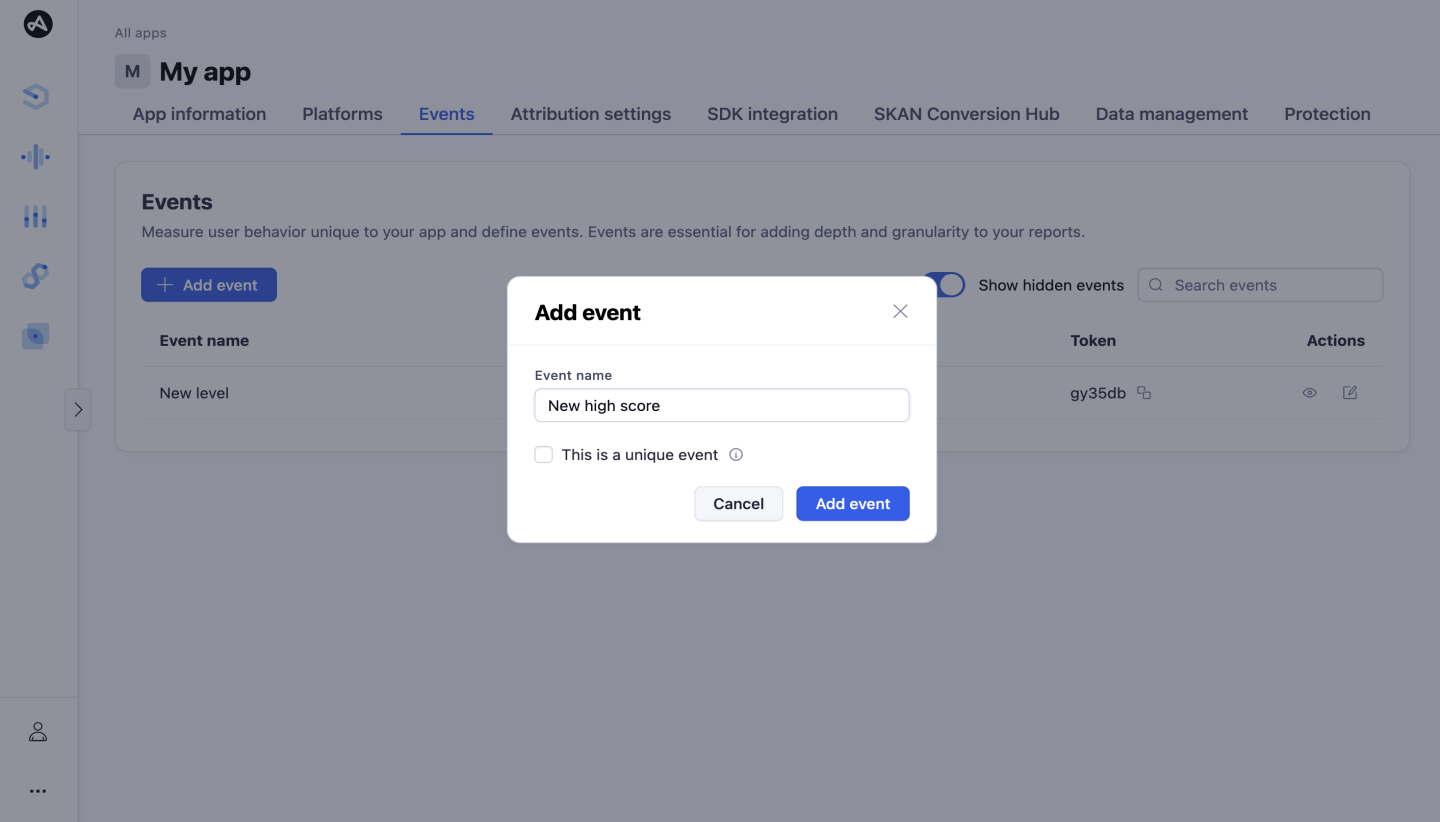Getting started with Adjust
Welcome to Adjust! The new Adjust suite is your control center for managing all of your apps, campaign and event measurement, and evaluating user performance with powerful analytics and reporting.
In this demo video you can follow Adjust's Chief Product Officer, Katie Madding, as she walks through all the key areas and functionality of the dashboard. Use the chapters to jump to specific sections.
Log in to Adjust and create your account
Once you've received your account creation link via email, you'll be able to set up your account and start exploring the new Adjust suite. Use the links below for guides on how to view your account settings, add users, and manage permissions
Setup summary
Here's a summary of the steps you need to take to start with Adjust. Each of these steps is mandatory for you to benefit from Adjust’s solutions.
- Add an app to your dashboard.
- Integrate the SDK.
- Set up your data sources and launch your campaigns.
- Analyze your data or export it.
1. Add an app to your dashboard
The first time you log in to Adjust, you’re prompted to set up an app. As you work through the app setup wizard, you'll cover a number of important steps.
| Required information | Notes | |
|---|---|---|
| 1. Create an app |
| Your reporting currency is a permanent setting and cannot be changed after it is set. Learn more about setting up your app name and reporting currency. |
| 2. Add a platform |
| By entering these IDs you provide the default destination for Adjust links, automatically directing users to the App Store or Google Play as defined here. We always recommend setting up single-platform apps. There are additional settings marked as optional, however, these will only be required if they suit your specific use case. Check the section on implementation scope for further information. |
| 3. Add in-app events (Recommended) |
| Adjust records installs and sessions by default. When thinking about what events to set up, consider the metrics that are important for your campaign's optimization. Find some inspiration from our recommended events by vertical. |
| 4. Configure your attribution settings |
| The industry standard attribution window is 7 days for clicks, and 1 day for impressions. You may want to increase your attribution windows if you are using a Growth Solutions like Assists. This will allow you to capture and analyze more data. We don't recommend activating temporary attribution unless you have a specific use case for it. This will help avoid any confusion when analyzing your campaign performance. *Probabilistic modeling is recommended if you are planning to place your ads where advertising IDs are not available. For example: campaigns using custom links |
| 5. Migrate existing data (optional) |
| If your app is not new to the App Store or Google Play, or if you are migrating from another MMP, you may want to import your historical data to Adjust prior to releasing your first app version with the Adjust SDK. Your historical data will include details about the devices that currently have your app installed and are active in it. If you do not import these existing users, they will be reported as new. This results in an install spike for the first couple of weeks after the app's release to the store. Find out more about migrating to Adjust. |
2. Integrate the SDK
- Define the scope of implementation
There are many valuable features Adjust offers to supercharge your UA efforts, some of which require development work to set up.
By including these in the scope of your initial SDK integration, you reduce effort later on as you wont need to request further updates from your app developers.
Included in the dropdown below are Adjust's most commonly used features that require development effort. There are many other features available that are not included, because they do not require development or are not as common. Check the Use case section to evaluate if this feature may be relevant for your marketing strategy.
- Ask your developer to integrate the Adjust SDK
From AppView you can send SDK integration information directly to your app developers by entering their email addresses.
In addition, give your developers all of the necessary implementation information as determined by the scope in Step 1. This should include all the Requirements for the feature to be set up (for example: app tokens and event tokens).
- Test Adjust integration
Prior to releasing your app and setting your campaign live, you should perform final tests to make sure everything is working. Use our developer documentation for instructions on how to test the most important SDK functions.
The key functionality you need to test is if installs and events are being recorded by Adjust. Follow our guides to testing the SDK.
When you begin testing your app with the newly-installed SDK, you'll see that traffic reports as organic. In Adjust, organic traffic is traffic that isn’t attributed to an advertising source.
In the first weeks after releasing the app, as users install the latest version of the app with the Adjust SDK, you might see a large spike in installs. This will quickly even out. If you have a large user base, we recommend that you wait to run acquisition campaigns until the update effect settles or migrate your users prior to releasing the app to the app store.
- Release the app to the app store
It's time to release your latest app version containing the Adjust SDK to the store!
Make sure the app is released in “production mode".
3. Set up your data sources & launch campaigns
For attribution to work, Adjust needs to match an engagement to an install. Find out more on how attribution works.
Installs and sessions are sent from the Adjust SDK, while engagements at the upper funnel like impressions, clicks, and ad spend, are recorded by Adjust links or API integrations.
The section below explains mandatory requirements to capture/report data coming from specific data sources.
Key Terms
- Data sharing: the functionality of sending postbacks to a partner at install and/or events, and sharing information about the install. Adjust has many options for managing your sharing preferences.
- Adjust link or custom link: a URL generated by Adjust that needs to be placed behind your ad. Remember to share any link URLs with your network partner before launching your campaign.
| Mandatory requirements | Notes | |
|---|---|---|
| Attributed installs for SANs |
| SANs support deterministic attribution only. In order to access the device identifier used for the deterministic matching (IDFA) for iOS devices, the ATT consent prompt needs to be integrated and user-level consent obtained on advertisers and publishers apps. Important: There may be additional steps required on the partners' interfaces before Adjust can start attributing installs to them. |
| Attributed installs for Ad Networks |
| *Probabilistic modeling is recommended Probabilistic modeling is used in instances when deterministic identifiers are not available. For example, some ad placements might not support or pass identifiers at the engagement (impression or click). Probabilistic modeling aims to attribute an install or engagement to a specific source using temporary data and patterns without relying on persistent IDs. |
| Attributed installs for custom traffic |
| This is applicable for all of your non-paid traffic and/or custom traffic. For example: website, email campaigns, SMS, affiliates, influencers, etc. |
| Ad spend reporting (Base) |
| See our list of supported partners. Please note for accurate Ad spend reporting campaigns should target one OS per campaign. |
| Ad revenue reporting (Growth Solution) |
| This is applicable if you are collecting your ad revenue via API connection. If you are using the SDK to SDK solution ad revenue will be collected automatically. |
| SKAdNetwork reporting |
| If you integrated the Adjust SDK v4.23.0+ (for SKAN 3) or v4.33.0+ (for SKAN 4), installs will be reported automatically once the connection is enabled. Please note that for SKAdNetwork in-app events reporting you need to set up Conversion values. |
Attributed installs reporting (SANs, Ad networks & custom links)
Adjust has a large number of partners that we work with. When you run a campaign with one of our partners, you can create an Adjust link that has a predefined URL structure and automatically assigned dimensions, such as campaign, ad group, and creative, for every engagement.
If you are running a campaign that is not set up via a network partner (for example, an influencer, email campaign, or CTA on your website), you can create a custom link to use.
- If you aren't sure whether you need to create a custom link, go to Campaign Lab and search for a partner under Ad networks. If they do not display, then create your own custom link.
Adjust links need to be added to each of your ad placements. The only exception is campaigns you run with self-attributing networks.
Navigate to Campaign Lab and look for the network you want to run campaigns with. Select the network and follow the setup steps. Note that some sections are optional.
You will see the following options when configuring your ad networks and links. In the notes section you will find some useful tips that you should consider when configuring your partners.
| Notes | |
|---|---|
| Data sharing | Mandatory for SANs and optional for any other partner. You can choose to share only attributed data or all install data (all install data is mandatory for SANs). |
| Link structure | For links created as part of ad network setup, you will find a predefined structure including macros that will be collected from the partner. This structure should only be amended if you have specific requirements or the partner asks you to. Custom links can be entirely defined according to your use case. |
| User destinations (optional) | Adjust links by default send users to the App store or Google play store, as determined by the ID you entered in the app platform settings. You can configure the link to behave differently, for example by adding the following
|
| Attribution settings | These settings will reflect your default app settings.
|
Ad Spend, SKAN & Ad revenue reporting
To view ad spend, SKAN, and ad revenue data you need to connect your measurement partners to Adjust in DataWorks. Find out more about how to connect partner credentials and which services are available for each of the partners Adjust integrates with.
Please note that for SkadNetwork in-app events reporting you need to set up Conversion values.
If you are only using SDK-to-SDK ad revenue reporting, you do not need to add your revenue partner in Connections. If you do, it will duplicate your revenue reporting and you may need to apply additional filters to your data.
Launch your campaigns
If you followed the setup requirements for each of the data sources described above, once you launch your campaigns data will begin to display in Datascape.
4. Analyze your data or export it
View reporting in Datascape
With Datascape, you can view your most important metrics, measure campaign performances, and record lifecycle of your app users. With different dedicated dashboards, and a powerful report builder, you can pull-in, pivot, and drill-down into the dimensions that matter most to you.
Export data
Adjust follows a strict privacy policy and device-level data is never stored. Therefore, if you do not set up raw data exports Adjust cannot provide you with device-level data upon request.
Export aggregated data
You can export aggregated data by creating a report in Datascape and selecting “Download as CSV” in the top right corner, or via our API.
Set up callbacks or cloud storage uploads to export raw data from Adjust
Adjust uses server callbacks to send advertising IDs, attribution details, and even in-app data directly to your servers.
Don't have a data storage solution of your own? No problem. Use Adjust's cloud storage uploads and we'll automatically send CSV files with all the data you need directly to your cloud storage provider.
All callbacks and cloud storage uploads use macros to deliver specific data points for every attribution and in-app event we transmit. See the full list of available Adjust placeholders.