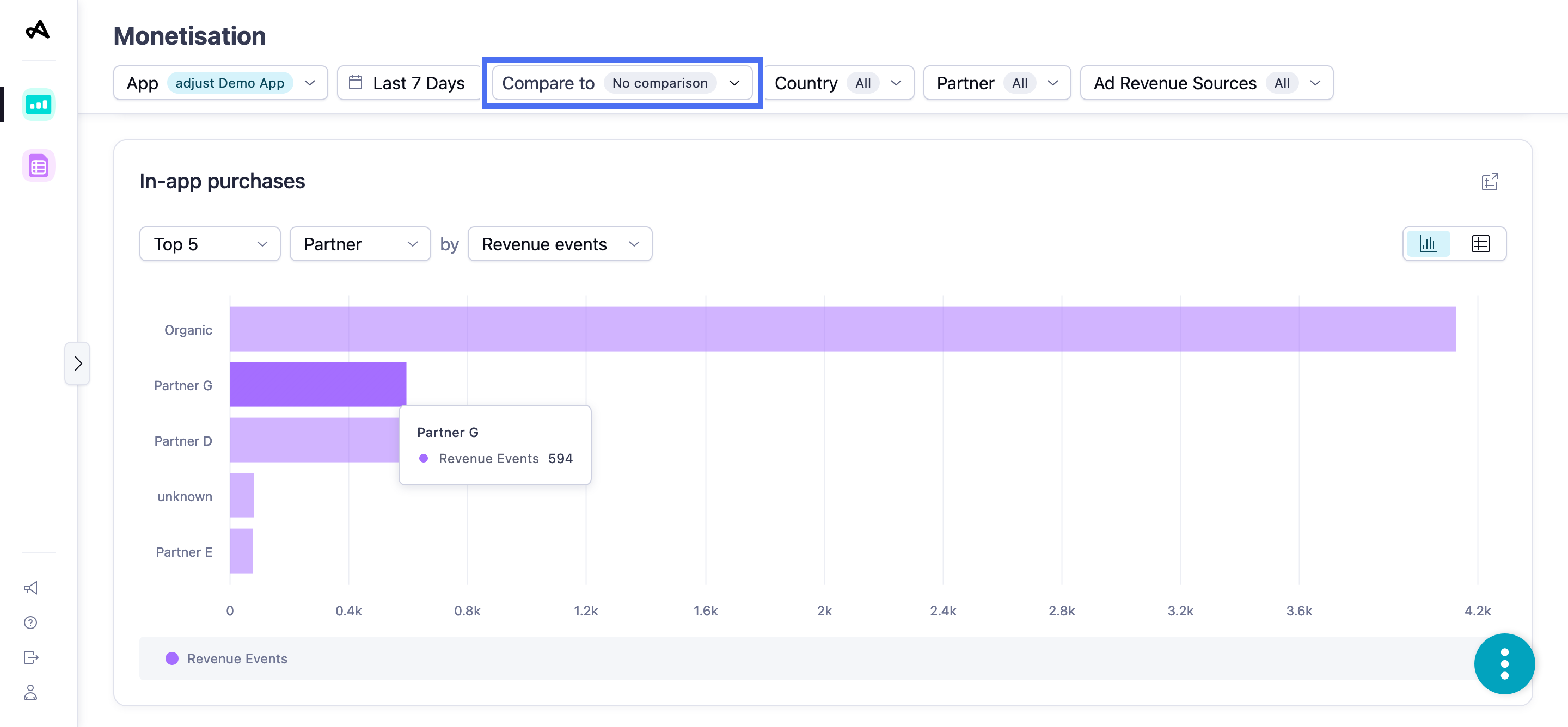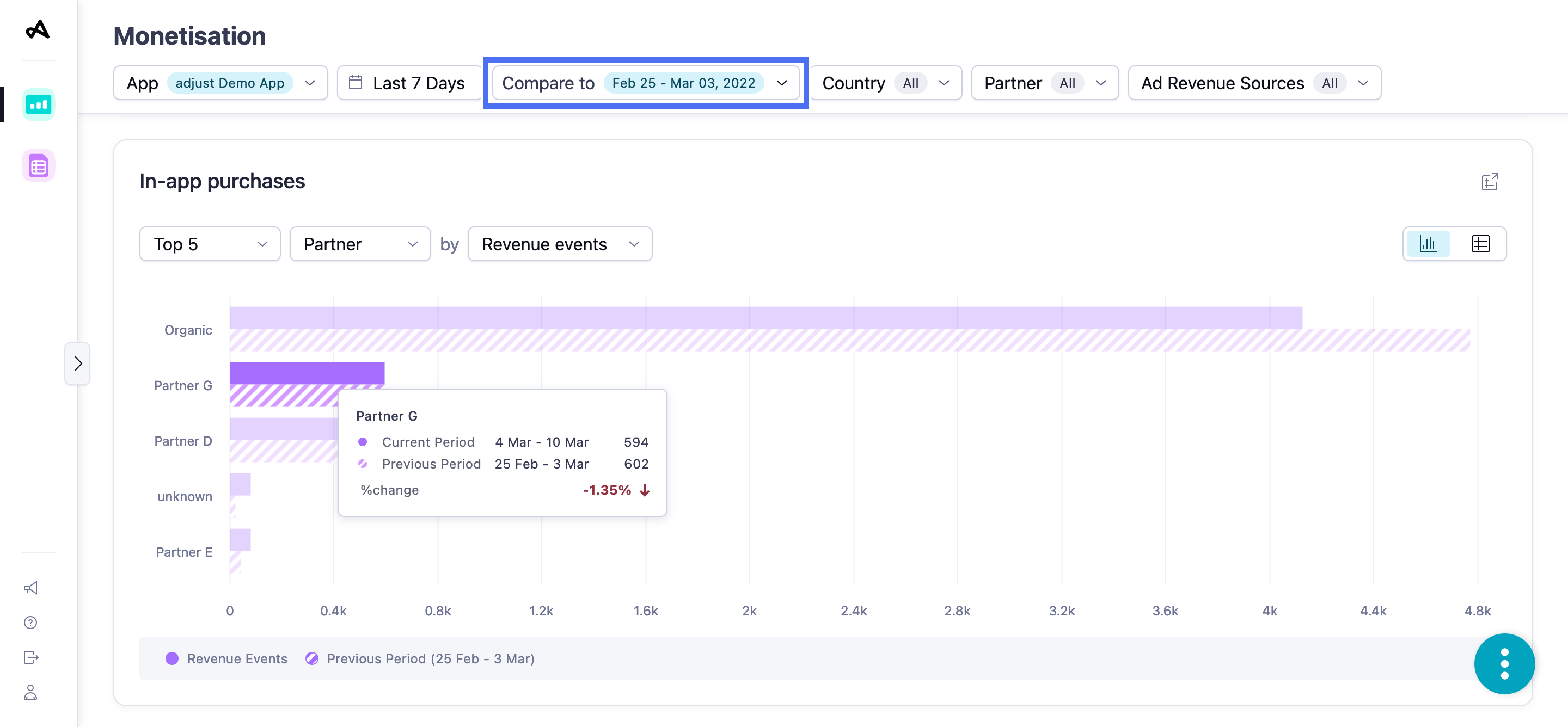In-app purchases
The In-app purchases widget gives you a quick, actionable snapshot of your sales. It highlights the highest and lowest in-app purchases by your users.
Your widget displays data from the following sources, by default:
| Data source | Definition |
|---|---|
| Attribution source - First | User's original attribution source |
| Attribution status - All | Installs and reattributions |
| Attribution type - All | Clicks and impressions |
| Ad spend source - Mixed | Attribution and Network sources |
Set up the In-app purchases widget
Before you set up this widget, ensure that you have set the appropriate filters. For more information, see Set up your view.
The In-app purchases widget shows a bar chart comparing the performance of different metrics by the selected dimensions in the selected period. By default, you can see the performance of Top 5 channels by the Revenue events metric.
You can choose to analyze performance for different metrics by the following dimensions:
| Dimension | View by |
|---|---|
| App |
|
| Country | |
| Channel | |
| Campaign Name |
Select  (Table view) to view the data in table format. Select
(Table view) to view the data in table format. Select  (Chart view) to switch back to the bar chart.
(Chart view) to switch back to the bar chart.
Select  (Open as report) to view the data in the form of a new report.
(Open as report) to view the data in the form of a new report.
Use the In-app purchases widget
Hover over any data line in a chart to see more information about the data.
Hover over any title in the chart legend to highlight the data line in the chart that corresponds to that title.
Select the title in the chart legend to hide the data line for that title in the chart. Select the title again to reveal the data line.